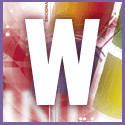 Introduction | Windows
Introduction | Windows |
 |
Worse yet, even after you've clicked Show Files, you continue to get the same stupid warning every single time you return to the folder. Luckily, this warning comes up only if you view the folder as a web page. So the next time you get the warning, instead of clicking Show Files, select View and uncheck as Web Page. Thereafter, Explorer won't display that particular folder as a web page, and you won't get the warning.
But what if you want to see the folder as a web page? Go to the folder in question (either c:\Windows or c:\Windows\System), and select View, Customize this Folder. On the first page of the resulting wizard, select Remove customization, click Next twice and then click Finish. From now on, that folder will display as a web page without problems.
In one sense, Windows Me is worse. Besides getting warnings when you go to c:\Windows and c:\Windows\System, you can't select c:\ or c:\Program Files without being warned.
Luckily, Windows Me is a lot smarter about shutting up. Once you've clicked Show Me for a particular folder, Windows Me will remember that you consider yourself mature enough to handle its contents.